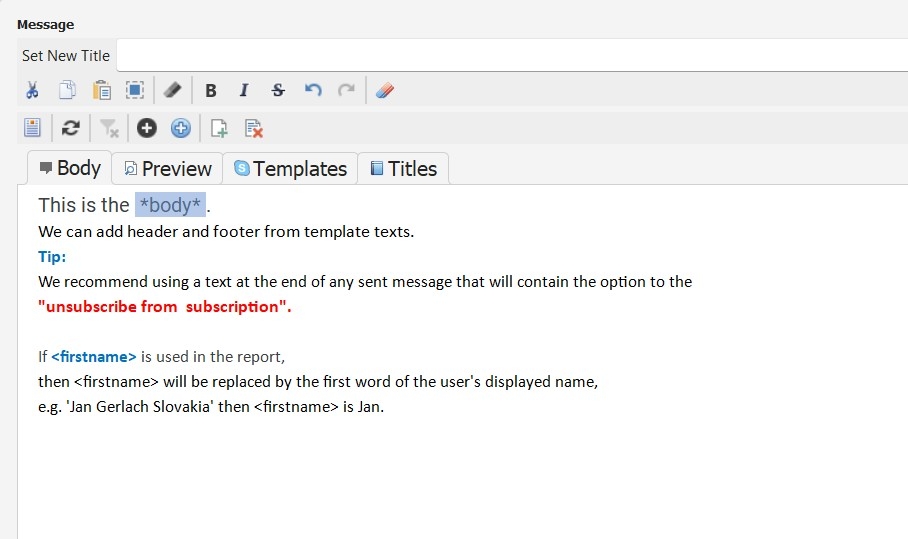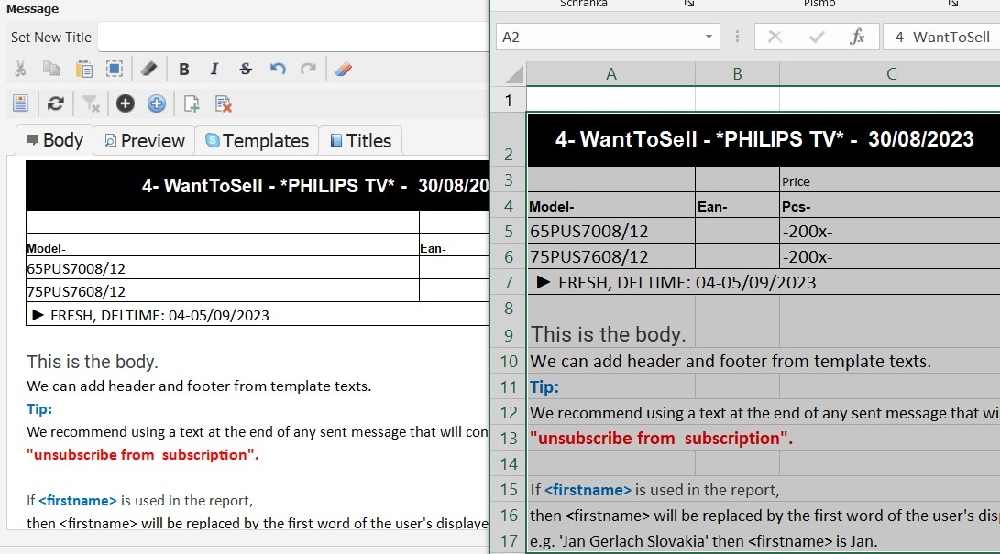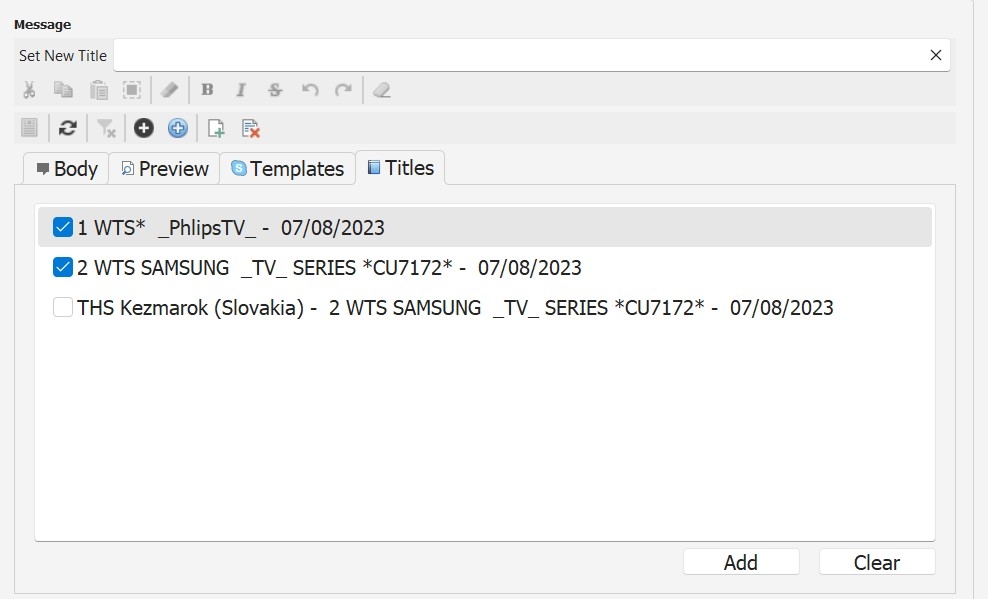How to create a message to send
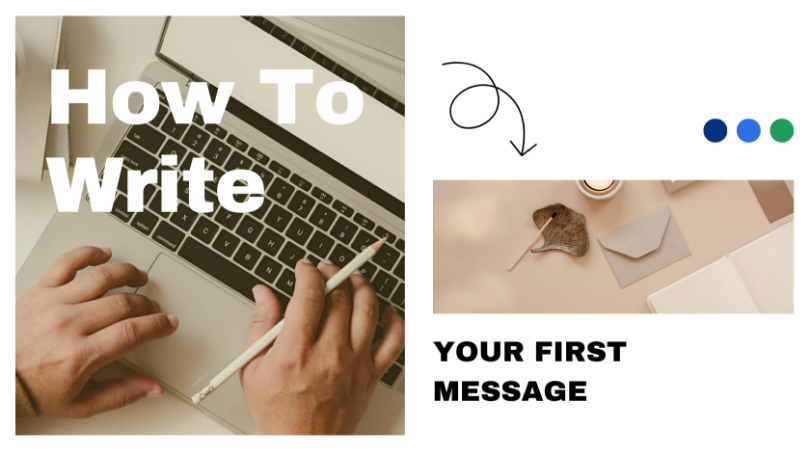
xtraMultiSender offers 4 ways to create a message for sending:
1. Using your own built-in text editor
2. Transfer of text from external text editors such as Notepad, Excel, Word, etc. by copying text with Ctrl+C and pasting text with Ctrl+V
3. By activating the Titles tab, ie creating a new message from existing messages
4. Creating a new message from existing messages in the Recent Messages section
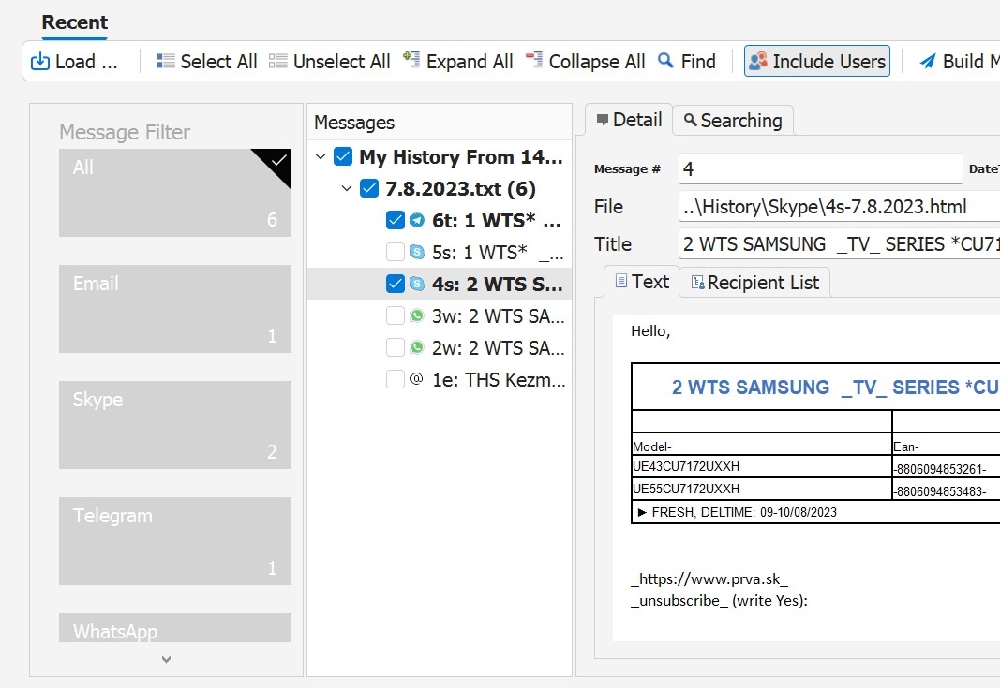
Full graphic display of the text is applied if the message is sent by e-mail.If the message is sent via Teams, Telegram or WhatsApp, the rules apply to display text valid for social platforms.
By creating a task for each social platform separately, the report is saved in HTML format. Every message sent is archived and can be accessed at any time if necessary (click on the video HERE).
The practical creation of the message proceeds as follows:
1) the beginning or introduction of the message (use the text template)
2) creation of the message body
2) the end or conclusion of the message (use the text template)
Creating a message is more flexible if text templates are used.
For the introduction and conclusion of the message, we recommend using ready-made text templates or creating your own text templates.
By clicking on the Templates tab, text templates for the introduction/conclusion of the message are displayed.
The text templates for the Introduction have the name Header::, for the Conclusion they have the name Footer::.
Each text template contains the name of the language in which it was written, standard (British English).
Text templates can be created according to the video instructions HERE.
Activating individual templates means using them, ie the text of the template will be displayed at the beginning or at the end of the message.
Tips:
If <firstname> is used in the message, then <firstname> will be replaced by the first word of the user's displayed name, e.g. 'Jan Gerlach Slovakia' then <firstname> is Jan.
We recommend using a text at the end of any sent message that will contain the option to the "unsubscribe from subscription".
Including an unsubscribe option in your messages on social platforms is crucial for compliance with regulations and to maintain user trust. Here’s how to write and include unsubscribe information for various social platforms.
To opt-out of receiving these messages, reply STOP.
Thank you,
[Your Business Name]
If you wish to stop receiving messages from us, reply STOP to this message.
Thank you for your time!
Best,
[Your Name]
If you'd prefer not to receive these messages, please reply STOP.
Thank you,
[Your Name]
Write Yes to unsubscribe.
[Your Name]
All video tutorials can be found in the Knowledgebase section.